Customize your divider tabs by adding your logo or other graphics to the tab labels and applying them to both the front and back of your divider tabs. You can do it yourself, right from your computer or tablet with Avery Index Maker Clear Label Dividers and our easy-to-use Avery Design & Print. Just follow these simple step-by-step directions.
Step 1: Find Your Template
Get started with a free Avery Design & Print Online program. Enter your product number and click Go. Select whether you are creating multiple divider sets using the Easy Apply Strips or creating one set of dividers, then click Next.
Step 2: Choose Design
Browse from a vareity of categories and select the design of your choice, or a blank template and click Next.
Step 3: Select Number of Sets
Select the number of sets you will be creating from the drop-down menu and choose whether you want your sets collated or grouped when printed. Click Next.
Step 4: Add Text and Graphics
Add text information for each tab. If you want different images on each tab, make sure and check the Different Image Each Tab bubble. Also check whether you want your logo on the right or left. Click Create Dividers.
Step 5: Adjust Logo & Text
Choose each tab to adjust the placement and sizing of the logo & text box. You will have to adjust each tab/column individually even if you are using the same image.
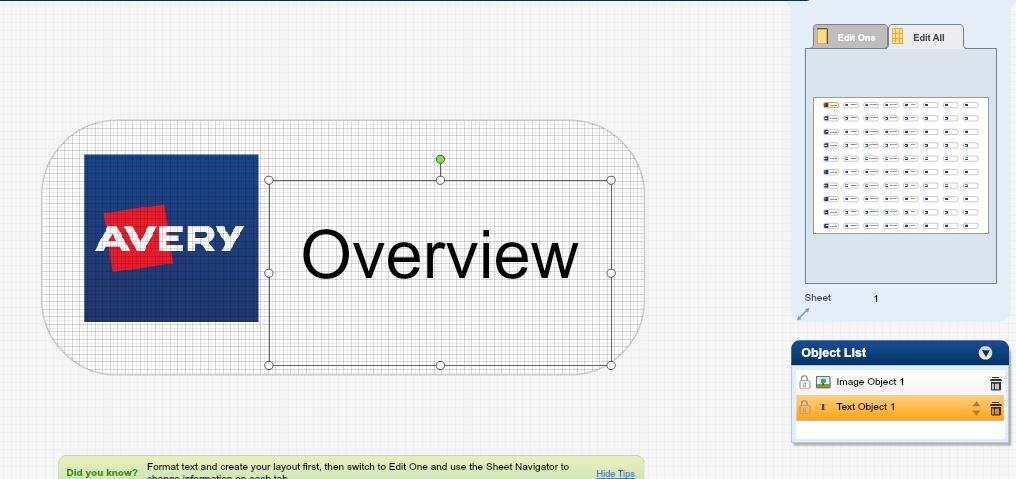
Step 6: Preview, Print & Save
Preview your template for errors, then print. Save your template to your Avery account or to your hard drive for future use.
<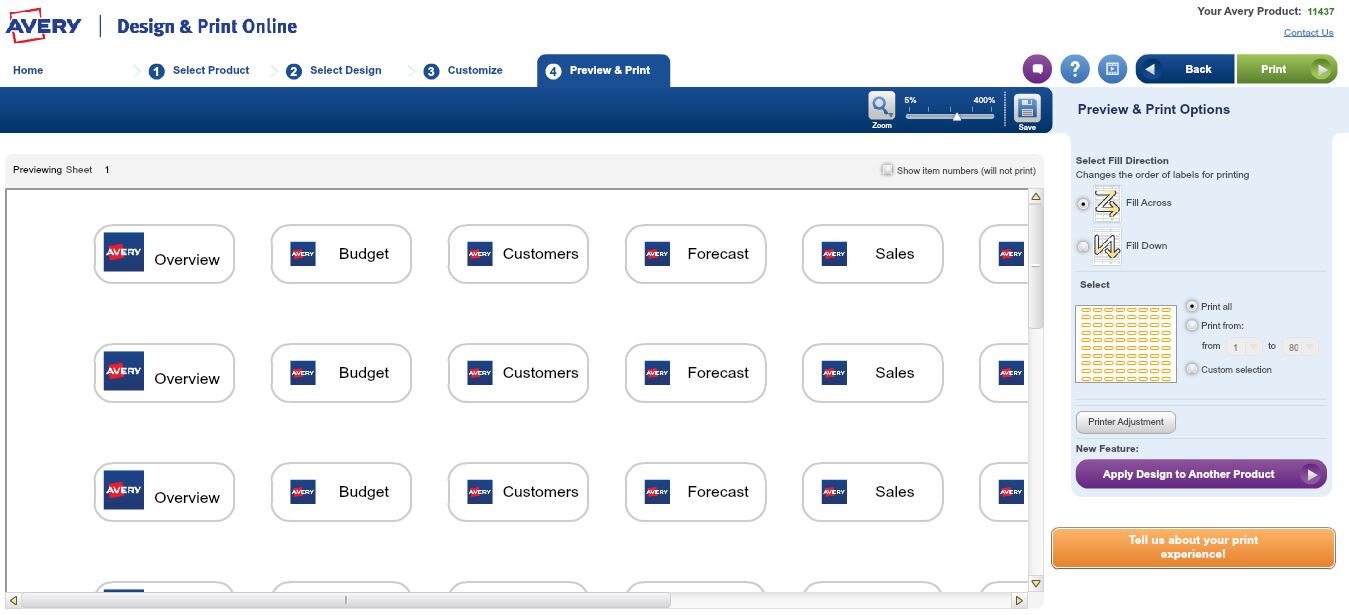
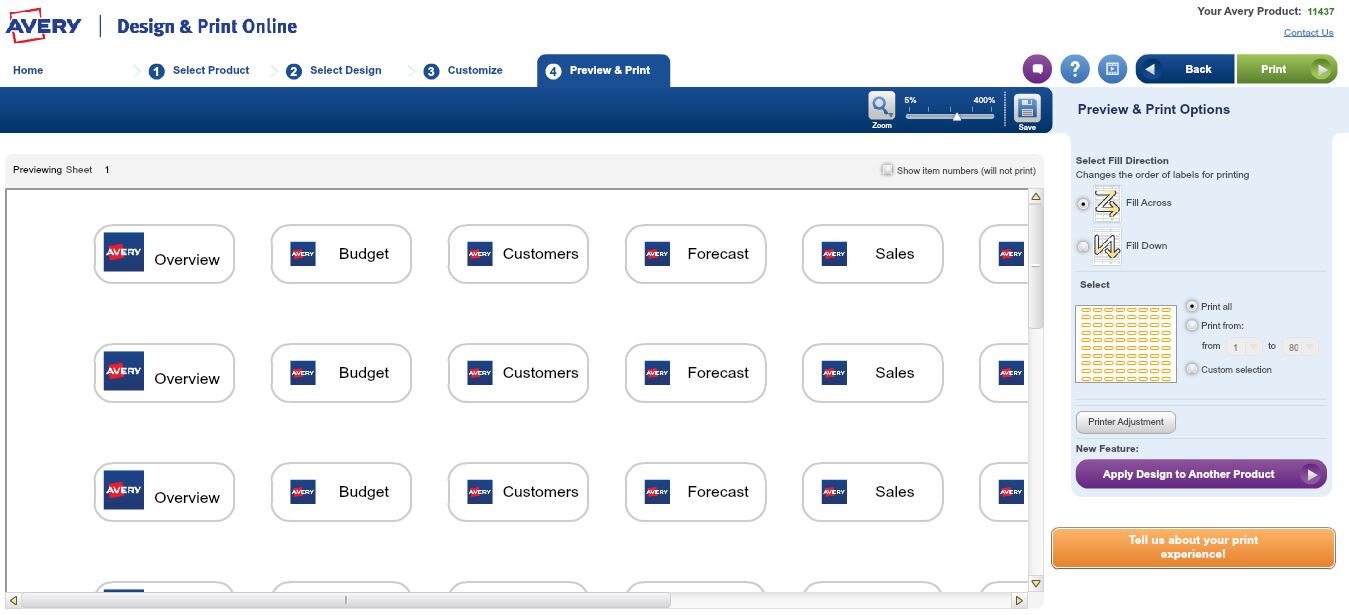

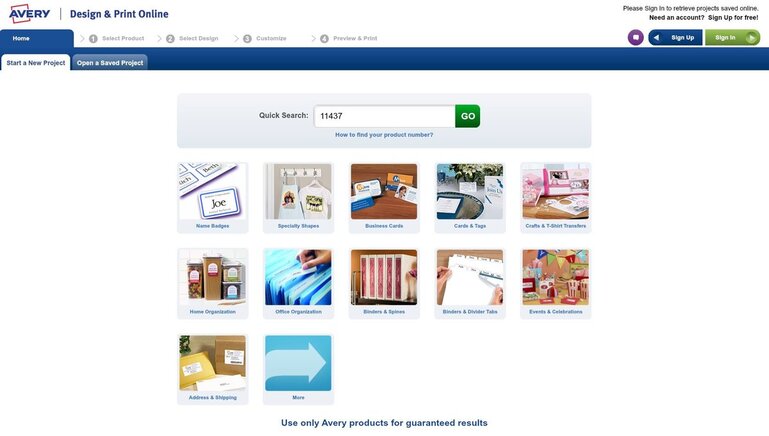
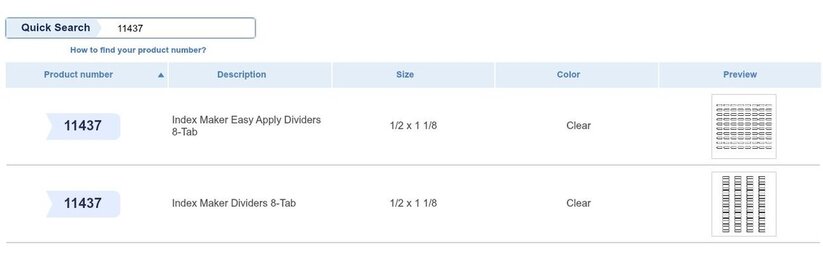
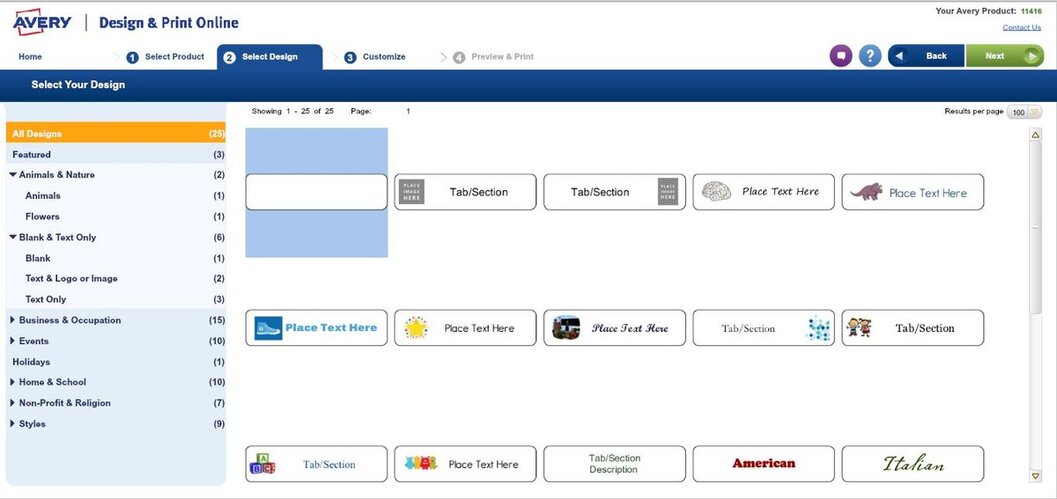
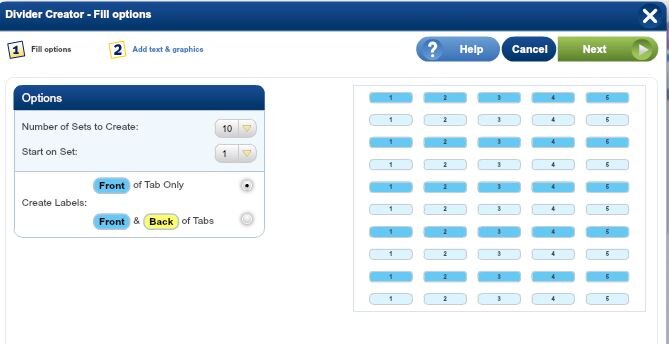
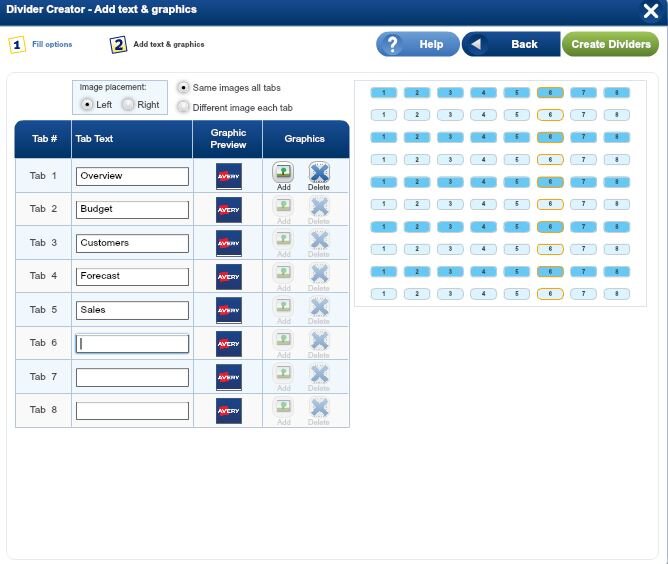

Validate your login